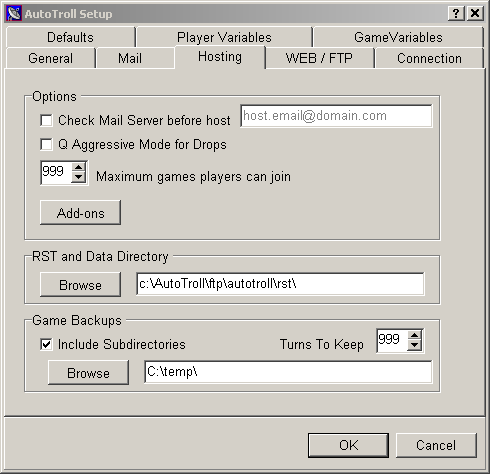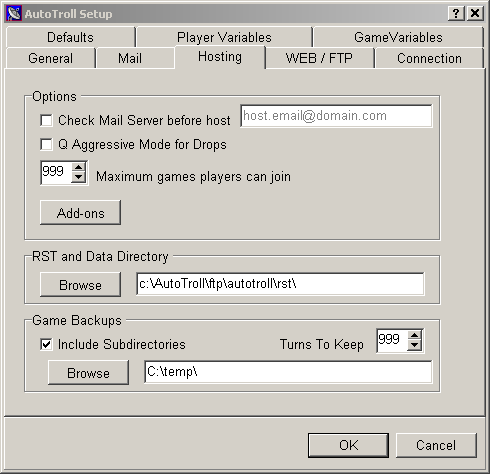
Options
Check Mail Server before host
Sometimes your mail server can be lagged and/or the internet can be lagged. This can cause players who send in their turns even an hour before a host run to miss their turn just because of your server or the internet being unexpectedly slow. With this option checked, AutoTroll will send a message when the game is supposed to be hosted. It will then wait to receive this "test message" before hosting the game. This by no means gurantees all player's turns and mailserver problems are gone, but will help delay the game if your mail server is lagged behind.
The text box to the right of this option is for advanced users. Normally this edit box should be the same e-mail address you specified as the host e-mail on the General Tab.
This edit field allows you to enter the e-mail address AutoTroll should send this test message to. Normally you want AutoTroll to send the message to itself. But, you may set this address to some other e-mail like a hotmail address and have the messages sent there forwarded to your auto troll email address. This is a more sophisticated way of checking mail lag and lets you test network lag outside of your ISP or domain.
Note: AutoTroll adds some header information to the test message. If you have AutoTroll send the message to some other account and then forward it to AutoTroll, you must ensure the forwarded message to AutoTroll has the same headers as the original message. If you're unsure about any of this, it's safer to set this edit field to the same host e-mail you entered on the General Tab.
Remember: With this option set AutoTroll will not host a game until the test message is received. If this test message is sent to the wrong e-mail address because of a typo in the edit field or your other address isn't forwarding the message properly, then
Q Aggressive Mode
If you have The Q computer player (available from http://www.sharenet.com), when AutoTroll drops players from a game, AT can turn on The Q to play for the dead race. The Q has two modes: Defensive and Aggressive. Check this box if you want Q on aggressive mode, otherwise it will be in defensive mode.
Maximum Games Players Can Join
This number specifies how many games your players can join. You can manually add players, but when a player sends in an email command to join a game, AutoTroll checks how many games the player is already in, and if he is in more than this number, he is not allowed to join. Setting this number to 0, effectively turns off the ability for your players to auto join.
Add-ons
See the add-on manager.
Data Directory
AutoTroll needs to have one directory where it can put certain files. Currently the only files AutoTroll puts in this directory are the zipped RST files for players. This path should be the FULL PATH to where you want AutoTroll to put the RST files. I set this directory to be d:\autotroll\ftp\autotroll\rst (where I have AT installed in d:\autotroll). This puts the RSTs under my FTP tree which means AT will upload these to my website so players can download them. If you have a ftp server on your local machine, you can simply set this path to where your FTP server's public directory is.
Game Backups
Include Subdirectories
With this checked, when AutoTroll backs up your game directory, it will also backup any subdirectories of your game directory.
Turns To Keep
This specifies how many turns for each game AutoTroll should keep. If set to 10, then AutoTroll will keep the last 10 turns backups for each game. If set to 999, then the last 999 turns (or all turns) will be kept for each game.
Backup Directory
This is setting in the setup dialog is the base directory of where AutoTroll will place game backups. Ideally, this should be on a different drive than the game files. Below this directory will be a separate directory for each game. Within each of these subdirectories will be zip files for each turn for the game. AutoTroll will keep up to your "Turns To Keep". You can then use these zip files to restore a game if something goes wrong.